标准操作程序
业务流程建模
教程视频

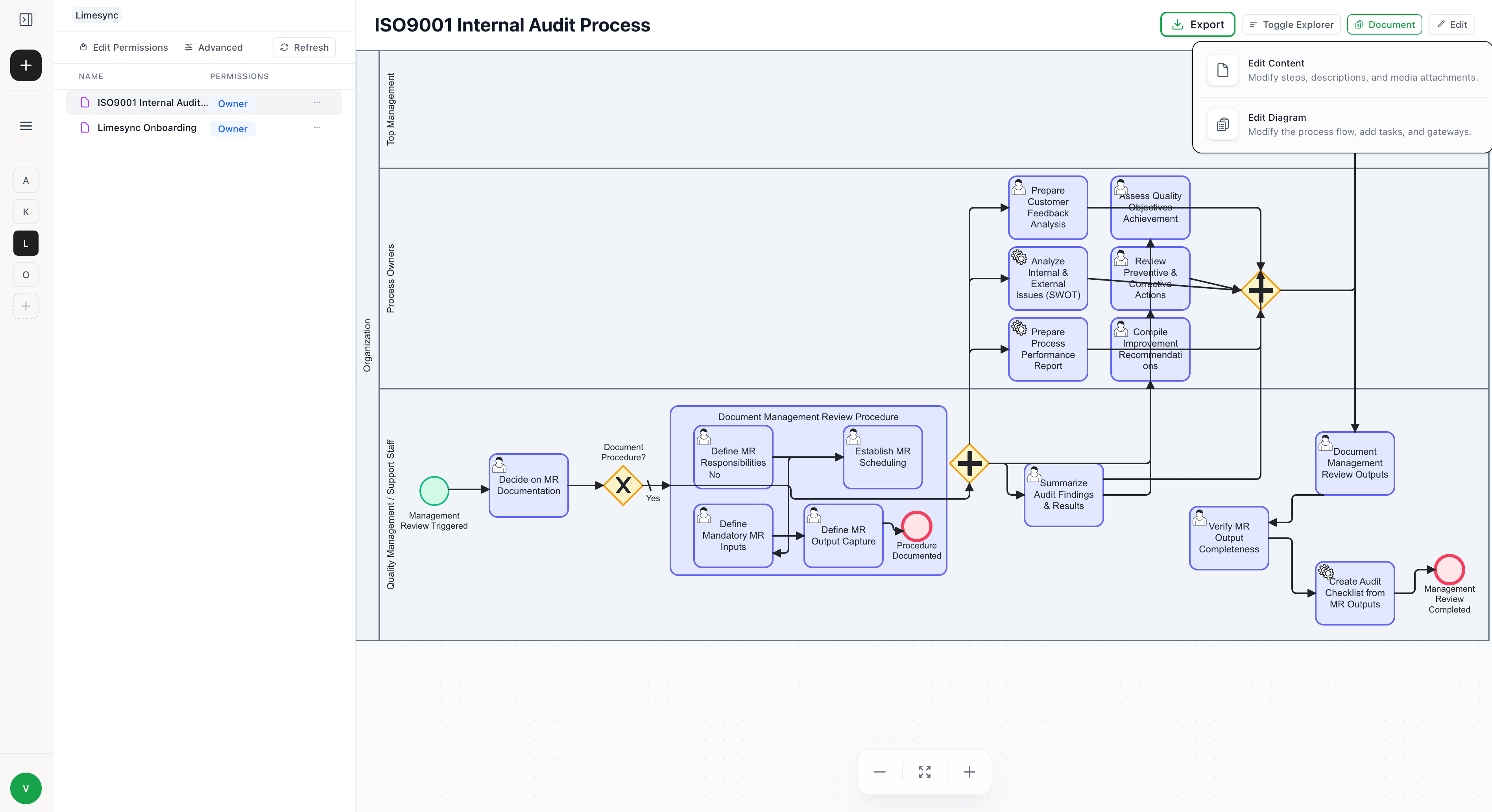
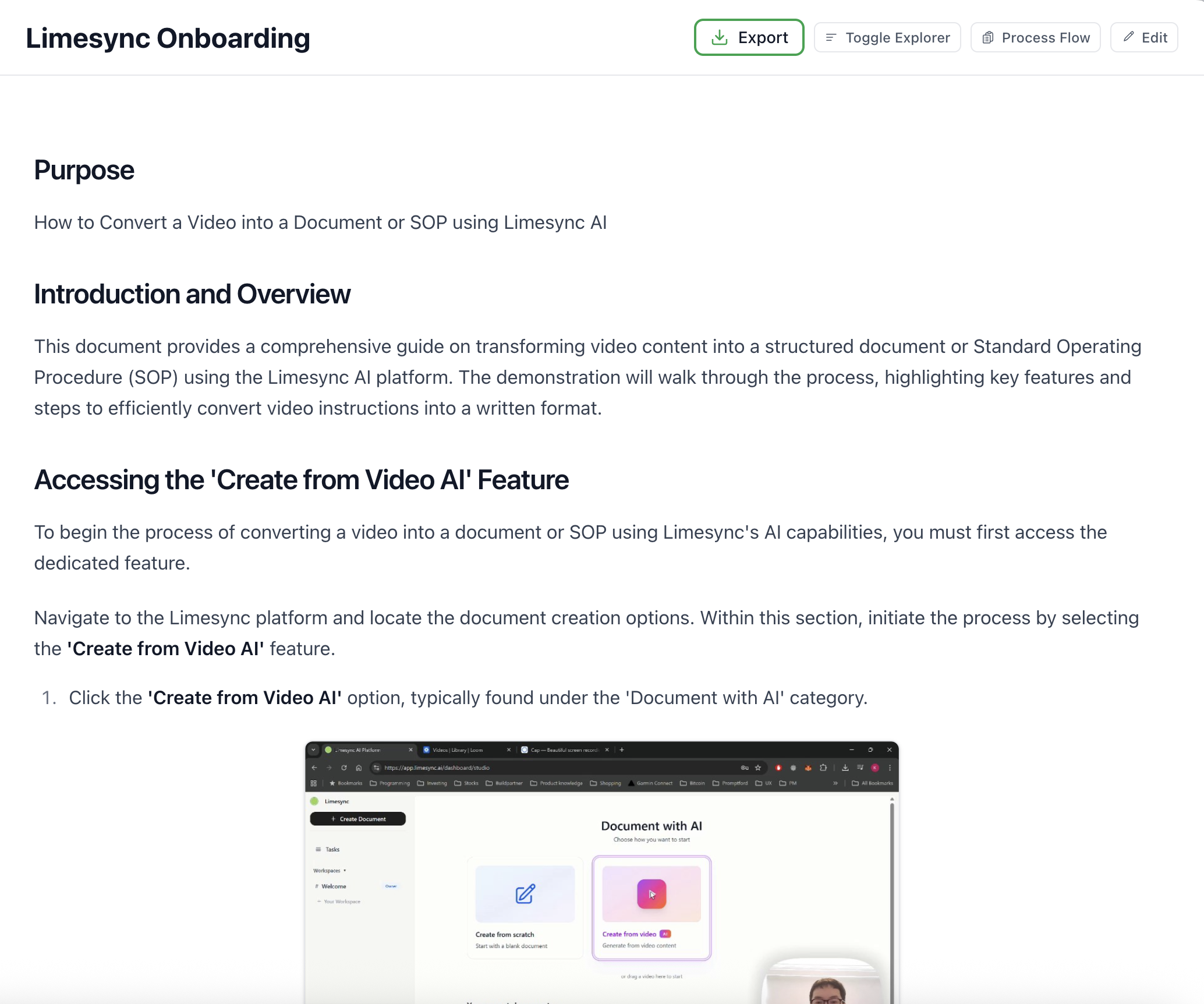

Swipe to explore
标准操作程序
标准操作程序
业务流程建模
教程视频

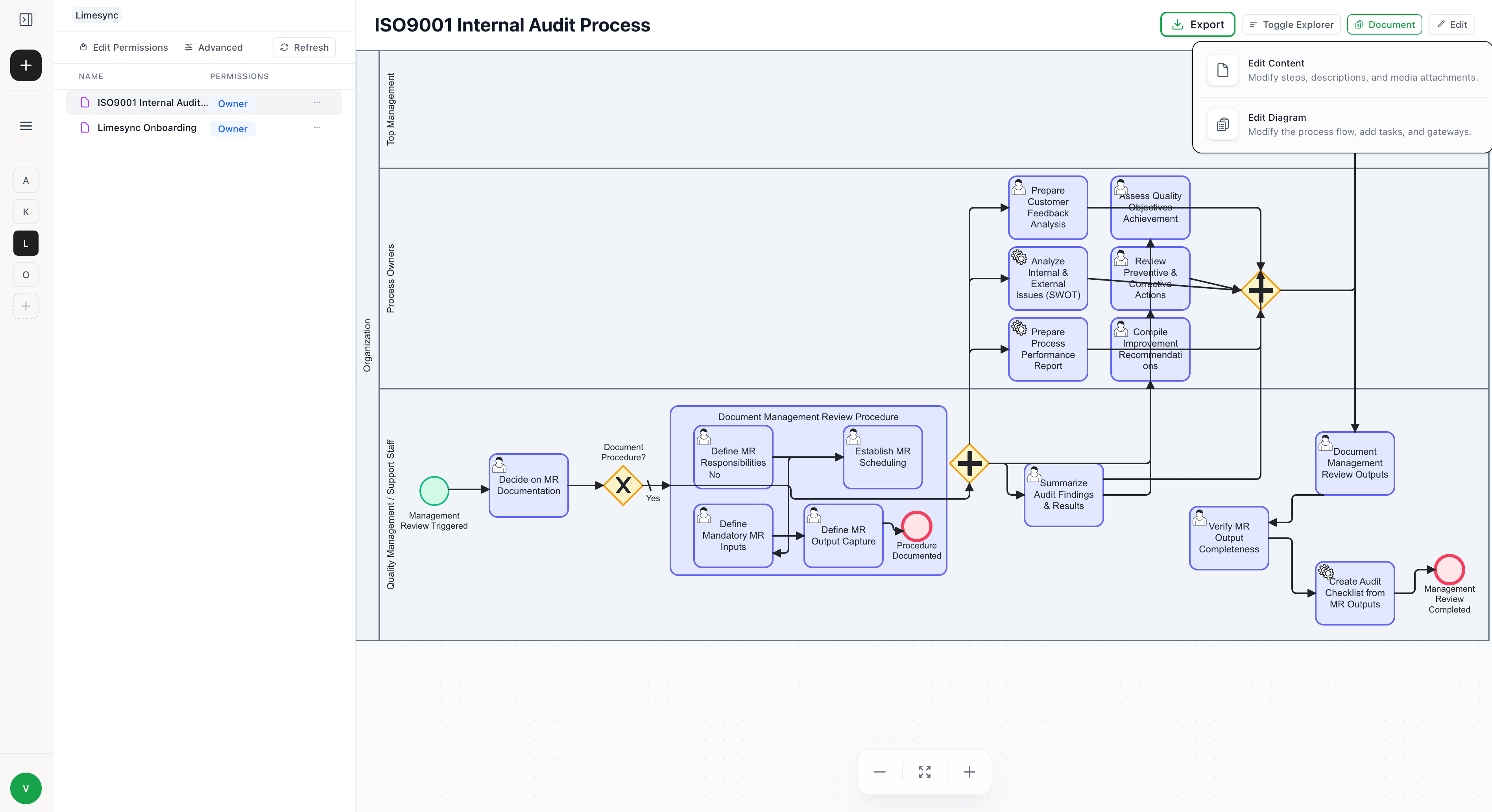
0:00 / 0:00
驱动全球最佳的运营团队
每个工作流程都变得一致、可验证并且防审计。
第一天的标准
将任何视频转换为可直接使用的标准操作程序 (SOP)
一次记录——在几分钟内获得合规、审计就绪的标准操作程序(SOP)。



生成标准操作程序
从视频到标准操作流程只需几分钟
人工智能捕捉您过程视频中的每一个步骤,并将其转化为可以直接使用的程序,无需手动编写。

生成标准操作程序
从视频到标准操作流程只需几分钟
人工智能捕捉您过程视频中的每一个步骤,并将其转化为可以直接使用的程序,无需手动编写。

生成标准操作程序
从视频到标准操作流程只需几分钟
人工智能捕捉您过程视频中的每一个步骤,并将其转化为可以直接使用的程序,无需手动编写。

所有的标准操作程序,一个安全的中心
在一个地方组织、更新和版本控制每一个标准操作程序(SOP),确保你的团队始终使用最新的流程。

所有的标准操作程序,一个安全的中心
在一个地方组织、更新和版本控制每一个标准操作程序(SOP),确保你的团队始终使用最新的流程。

所有的标准操作程序,一个安全的中心
在一个地方组织、更新和版本控制每一个标准操作程序(SOP),确保你的团队始终使用最新的流程。
立即获得答案

提问·找到·执行
用简单的语言搜索您的标准操作程序(SOP),获取您所需的确切步骤,无需翻阅文件。
立即获得答案

提问·找到·执行
用简单的语言搜索您的标准操作程序(SOP),获取您所需的确切步骤,无需翻阅文件。
立即获得答案

提问·找到·执行
用简单的语言搜索您的标准操作程序(SOP),获取您所需的确切步骤,无需翻阅文件。
适合所有团队规模的计划
从您的第一位员工到第百位员工,我们的计划与您一起扩展——没有隐藏费用,没有惊喜。
每月
年度
节省25%
每月
年度
节省25%
每月
年度
节省25%